Account Login
Popular Brands
Latest News
Vivarium is Now Live on the Official Quest Store
Jun 06, 2025
World War Z VR Coming Later This Year
Jun 06, 2025
Latest Reviews
Pros and Cons of Realme Neo7x
Feb 25, 2025
Pros and Cons of the Realme Neo7 SE
Feb 25, 2025
Apple iPhone 16 Pro Max cameras deep dive
Nov 29, 2024
In-depth analysis of the Realme GT 7 Pro cameras
Nov 29, 2024




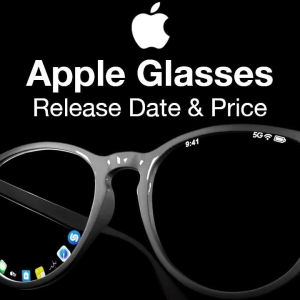




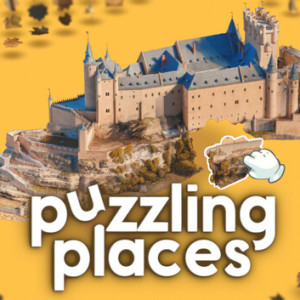






Answer: The VRAM (Video RAM) is typically integrated within the GPU and is allocated based on the system's requirements. However, it's not possible to manually increase VRAM on the Asus Zenfone 12 Ultra since the device does not have a dedicated option to modify VRAM allocation. The VRAM is determined by the Snapdragon 8 Elite chipset's internal architecture and the system's RAM configuration. If the device runs low on memory, it will dynamically allocate more resources from the system RAM, but this is not the same as increasing dedicated VRAM.
2. Can I upgrade the storage on the Asus Zenfone 12 Ultra?
Answer: No, the Asus Zenfone 12 Ultra does not support expandable storage via microSD cards. The internal storage is fixed at either 256GB or 512GB, depending on the model you choose. You cannot upgrade the storage after purchase.
3. How do I change the SIM card in the Asus Zenfone 12 Ultra?
Answer: To change the SIM card in the Asus Zenfone 12 Ultra, follow these steps:
Power off the device.
Locate the SIM card tray on the side of the phone.
Use the SIM ejector tool to eject the tray.
Remove the old SIM card and replace it with the new one. The Zenfone 12 Ultra supports two Nano-SIM cards and one eSIM (up to 2 SIMs active simultaneously).
Reinsert the tray back into the device and power it on.
4. Can I use two SIM cards and an eSIM simultaneously on the Asus Zenfone 12 Ultra?
Answer: Yes, the Asus Zenfone 12 Ultra supports dual Nano-SIM cards and one eSIM, allowing you to use two SIM cards and an eSIM at the same time. This provides flexibility for users who want to manage multiple carriers or data plans on the same device.
5. What is the refresh rate of the Asus Zenfone 12 Ultra's display, and can I change it?
Answer: The Asus Zenfone 12 Ultra features an LTPO AMOLED display with a refresh rate of 144Hz. The refresh rate is adaptive, meaning it can vary between 1Hz and 144Hz depending on the content being displayed to conserve battery. While the device automatically adjusts the refresh rate, you can manually choose between different refresh rate modes (such as 60Hz, 120Hz, or 144Hz) in the settings.
6. How do I enable or disable HDR10 on the Asus Zenfone 12 Ultra?
Answer: HDR10 is supported by the display for compatible content. To enable HDR10, ensure you are watching HDR-compatible content (like videos or apps that support HDR). The device will automatically switch to HDR mode when HDR content is detected. There is no manual toggle for HDR10 in the settings, as it's automatically handled by the software and display.
7. How do I enable the fingerprint sensor on the Asus Zenfone 12 Ultra?
Answer: The Asus Zenfone 12 Ultra has an in-display fingerprint sensor. To set it up:
Go to Settings.
Navigate to Security & Lock Screen.
Tap on Fingerprint and follow the on-screen instructions to register your fingerprint.
Once registered, you can unlock the device by placing your finger on the fingerprint sensor.
8. Can I use wireless charging with the Asus Zenfone 12 Ultra?
Answer: Yes, the Asus Zenfone 12 Ultra supports 15W wireless charging. You can use any compatible Qi wireless charger to charge the phone wirelessly at this speed.
9. How can I improve the battery life on my Asus Zenfone 12 Ultra?
Answer: To improve battery life on the Asus Zenfone 12 Ultra:
Lower the screen brightness or use adaptive brightness.
Turn off unused wireless features like Bluetooth, Wi-Fi, and NFC.
Use the Battery Saver mode in settings.
Limit background apps and notifications.
Use a darker theme or enable dark mode to reduce power consumption on the AMOLED screen.
10. Is the Asus Zenfone 12 Ultra waterproof?
Answer: Yes, the Asus Zenfone 12 Ultra has an IP68 rating, meaning it is dust-tight and can withstand submersion in water up to a depth of 1.5 meters for up to 30 minutes.
11. How can I update the software on the Asus Zenfone 12 Ultra?
Answer: To update the software on your Asus Zenfone 12 Ultra:
Go to Settings.
Scroll down and tap on System.
Tap on Software Updates.
If an update is available, follow the on-screen instructions to download and install it. Make sure your device is connected to Wi-Fi and has sufficient battery before updating.
12. How do I enable 5G on the Asus Zenfone 12 Ultra?
Answer: To enable 5G on your Asus Zenfone 12 Ultra:
Go to Settings.
Tap on Network & Internet.
Select Mobile Network.
Choose Preferred network type and select 5G if it's available in your area and supported by your carrier.